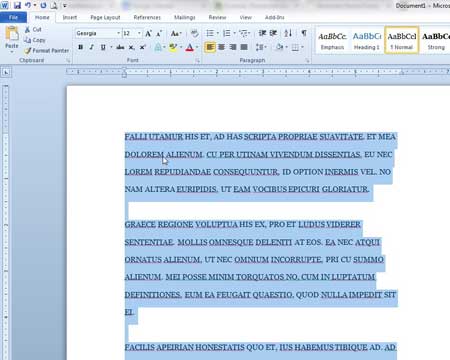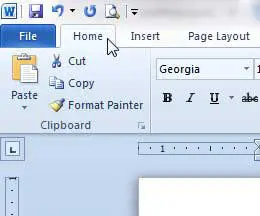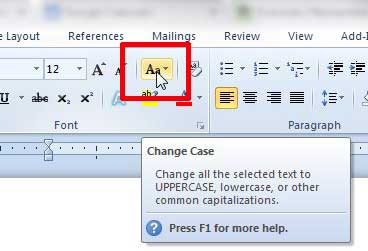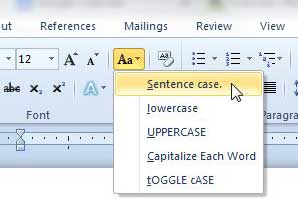Convert Uppercase Letters to Correct Case Letters in Word 2010
This conversion tool is included in Word 2010 by default, and it is pretty accurate. However, there are certain situations where you will need to go back through the document and manually switch certain words to the correct case. This will usually only be necessary for proper nouns, but it is very important that you proofread the document after converting the case. Step 1: Open the document in Word 2010. Step 2: Press Ctrl + A on your keyboard to select the entire document.
Step 3: Click the Home tab at the top of the window.
Step 4: Click the Change Case button in the Font section of the ribbon at the top of the window.
Step 5: Click the Sentence case option from the list.
The text in your document should now be in proper sentence case. As mentioned previously, make sure to go back through and proofread for any case mistakes that Word 2010 might have missed when it was converting the text. If your document contains sensitive or personal information, then you might want to add some security to it. Learn how to password protect a Word 2010 document. After receiving his Bachelor’s and Master’s degrees in Computer Science he spent several years working in IT management for small businesses. However, he now works full time writing content online and creating websites. His main writing topics include iPhones, Microsoft Office, Google Apps, Android, and Photoshop, but he has also written about many other tech topics as well. Read his full bio here.
You may opt out at any time. Read our Privacy Policy