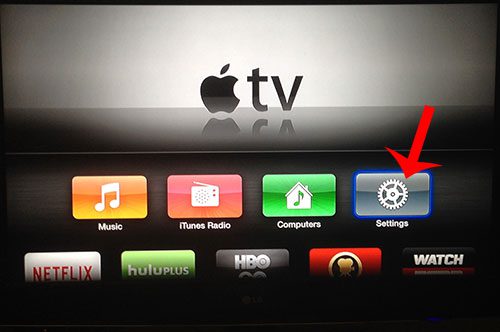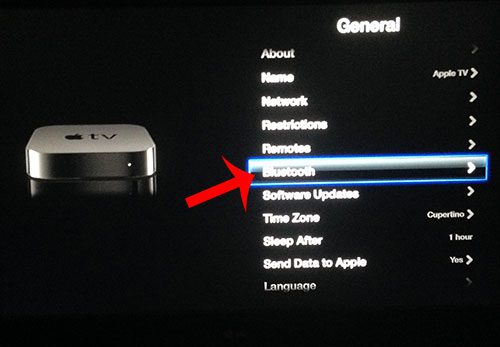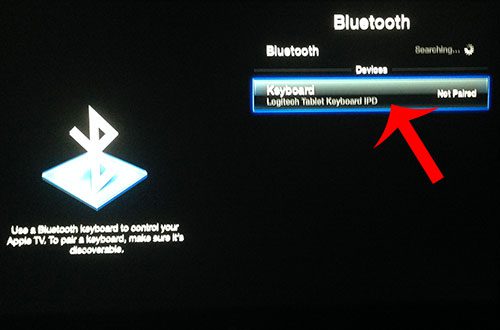While this might include things like headphones, it also means that you can connect a keyboard ot the TV so that it’s easier to type. Our tutorial below will show you how to pair a keyboard with your Apple TV through the Settings menu on the device.
How to Connect Your Apple TV With a Bluetooth Keyboard
Our guide continues below with additional information on how to pair a Bluetooth keyboard with an Apple TV, including pictures of these steps. Do you find it difficult to search for movies or songs on your Apple TV? Or does the prospect of using the Apple TV to enter a username and password frustrate you? You can make both of these tasks much simpler by using a Bluetooth keyboard with your Apple TV. Find out how to change your Bluetooth name on iPhone if the name currently set for your device is incorrect or not helpful.
Pairing a Bluetooth Keyboard with the Apple TV (Guide with Pictures)
The steps in this article were performed with a Logitech Bluetooth keyboard. However, the steps in this article can be followed for any other Bluetooth keyboard that you want to connect to your Apple TV. Note that it must be a Bluetooth keyboard, however. a non-Bluetooth wireless keyboard cannot connect to the Apple TV.
Step 1: Turn on your Apple TV and your Bluetooth keyboard.
Step 2: Select the Settings option from the Apple TV main menu.
Step 3: Select the General option.
Step 4: Select the Bluetooth option.
Step 5: Select the Bluetooth keyboard from the list of devices.
The Apple TV and the Bluetooth keyboard should pair after a few seconds, and you can begin using the keyboard to control the Apple TV. Now that you know how to pair a Bluetooth keyboard with your Apple TV you will be able to use this connection so that typing in apps or menus on the Apple TV is much simpler than it would be if you had to use the remote control instead. You can also use the Apple TV remote app on your iPhone as a way to type more easily as well. With the Logitech keyboard referenced above, the Esc/Home key at the top-left of the keyboard allows you to return to the previous menu, and you can navigate menus with the arrow keys. You can also type on any screen that accepts text input, such as a Search screen or a screen that requires a user name and password. Do you have a Spotify account that you want to listen to through your Apple TV? This article will show you how.
Additional Sources
After receiving his Bachelor’s and Master’s degrees in Computer Science he spent several years working in IT management for small businesses. However, he now works full time writing content online and creating websites. His main writing topics include iPhones, Microsoft Office, Google Apps, Android, and Photoshop, but he has also written about many other tech topics as well. Read his full bio here.
You may opt out at any time. Read our Privacy Policy