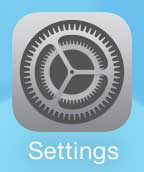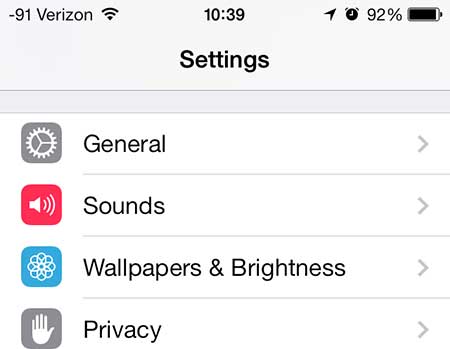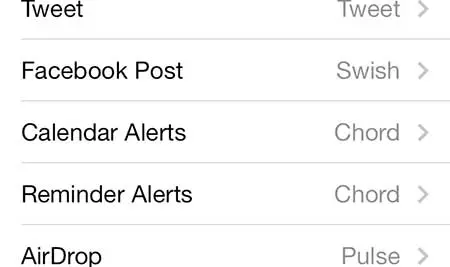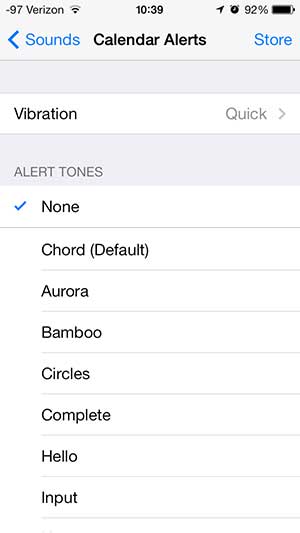If you use your iPhone 5 a lot, then you may be interested in a way to mirror your iPhone screen on your TV.
Disable the Sound for Calendar Events on the iPhone 5
You also have the option of turning off the calendar alert sound on the iPhone 5, and instead having the iPhone 5 vibrate. If you would prefer that, then you can select the appropriate option in Step 4 below. Otherwise, simply follow this tutorial to shut off the calendar sound on your iPhone. Step 1: Tap the Settings icon.
Step 2: Scroll down and touch the Sounds button.
Step 3: Scroll down and touch the Calendar Events button.
Step 4: Select the None option to turn off the sound for Calendar Events. Note that you can also select a vibration setting by touching the Vibration button at the top of the screen.
Turn off the keyboard click sound on the iPhone 5 if you find the constant tapping noise to be annoying. After receiving his Bachelor’s and Master’s degrees in Computer Science he spent several years working in IT management for small businesses. However, he now works full time writing content online and creating websites. His main writing topics include iPhones, Microsoft Office, Google Apps, Android, and Photoshop, but he has also written about many other tech topics as well. Read his full bio here.
You may opt out at any time. Read our Privacy Policy