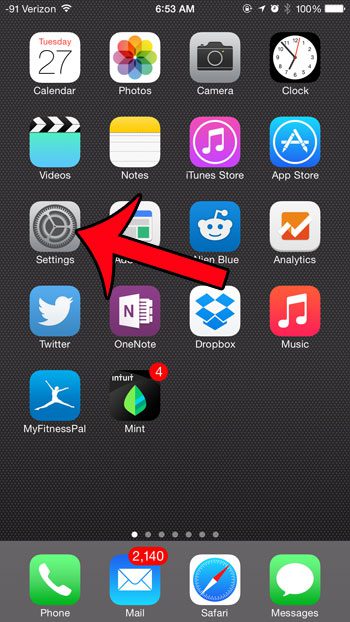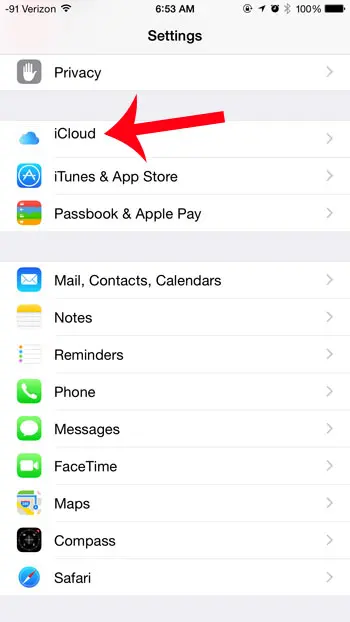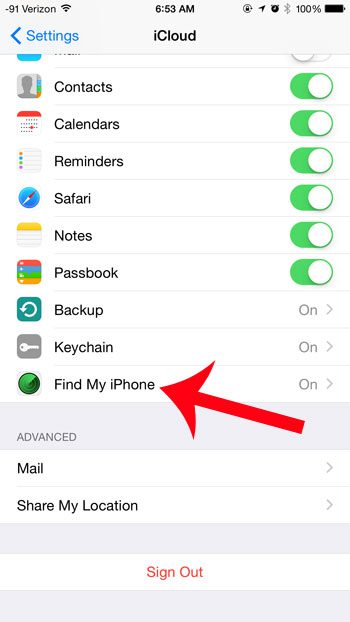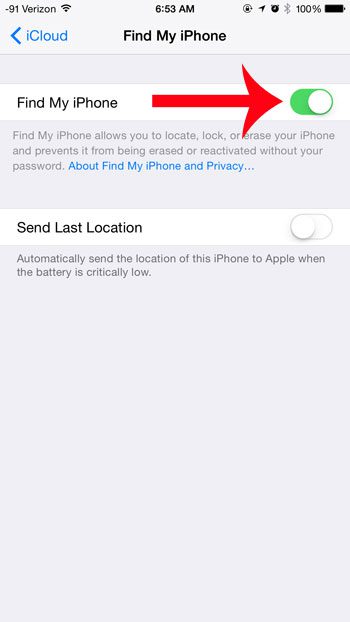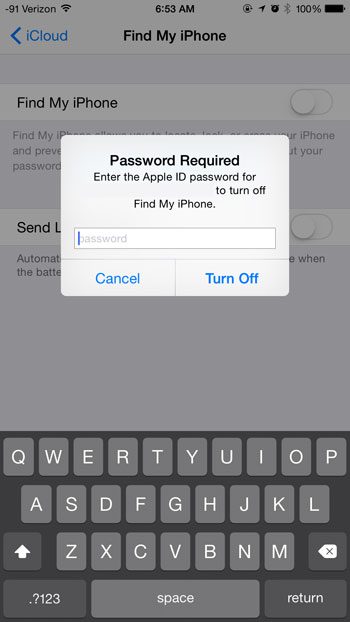Fortunately this is something that you can accomplish quickly, and it can be completed directly from the device. So follow our short tutorial below to learn how to do it.
Turning Off the Find My iPhone Feature on an iPhone 6 Plus
These steps were performed on an iPhone 6 Plus, but they will also work for other devices that are running iOS 8. Note that you will need to know your Apple ID password to complete these steps. Step 1: Tap the Settings icon.
Step 2: Scroll down and select the iCloud option.
Step 3: Scroll down and tap the Find My iPhone option.
Step 4: Tap the button to the right of Find My iPhone.
Step 5: Enter your Apple ID password to confirm that you want to disable the feature.
After receiving his Bachelor’s and Master’s degrees in Computer Science he spent several years working in IT management for small businesses. However, he now works full time writing content online and creating websites. His main writing topics include iPhones, Microsoft Office, Google Apps, Android, and Photoshop, but he has also written about many other tech topics as well. Read his full bio here.
You may opt out at any time. Read our Privacy Policy