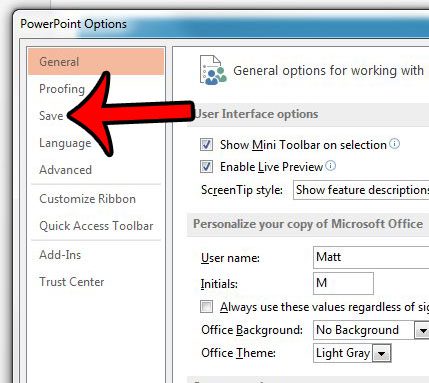But if you always save or open files on your computer, then this might be an unnecessary step that you are looking to skip. Our guide below will show you how to eliminate the Backstage step when using the keyboard shortcuts Ctrl + O or Ctrl + S to open or save files in Powerpoint 2013.
Skipping Backstage in Powerpoint 2013
The steps in this article will show you which settings to change in Powerpoint 2013 so that the Backstage area does not open when you press Ctrl + O to open a document, or Ctrl + S to save a document from the program. The Backstage area will still appear if you go to the Open, Save, or Save As menus by clicking the File tab. Here is how to skip the Backstage area in Powerpoint 2013 – These same steps are shown below, but with pictures – Step 1: Open Powerpoint 2013. Step 2: Click the File tab at the top-left corner of the window.
Step 3: Click the Options button at the bottom of the left column. This opens a new Powerpoint Options window.
Step 4: Click the Save tab in the left column of the Powerpoint Options window.
Step 5: Check the box to the left of the Don’t show the Backstage when opening or saving files option. You can then click the OK button at the bottom of the Powerpoint Options window to close the window and apply you changes.
Now when you press Ctrl + O or Ctrl + S, it will open Windows Explorer directly. Do you need to share a slide from a presentation, but you don’t want to send the whole presentation? Learn how to save and send individual slides in Powerpoint 2013. After receiving his Bachelor’s and Master’s degrees in Computer Science he spent several years working in IT management for small businesses. However, he now works full time writing content online and creating websites. His main writing topics include iPhones, Microsoft Office, Google Apps, Android, and Photoshop, but he has also written about many other tech topics as well. Read his full bio here.